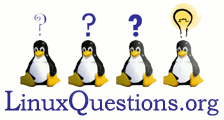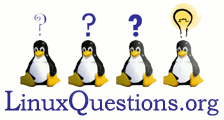You did not say what disto you were using.
These instructions work fine for the binary package.
When it says to ./configure or make or make install you will have to be in the directory that you extracted the tar to.
Welcome to MPlayer, the Unix movie player. MPlayer can play most standard video
formats out of the box and almost all others with the help of external codecs.
MPlayer currently works best from the command line, but visual feedback for
many functions is available from its onscreen status display (OSD), which is
also used for displaying subtitles. MPlayer also has a GUI with skin support and
several unofficial alternative graphical frontends are available.
MEncoder is a command line video encoder for advanced users that can be built
from the MPlayer source tree. An unofficial graphical frontend exists but is
not included.
This document is for getting you started in a few minutes. It cannot answer all
of your questions. If you have problems, please read the documentation in
DOCS/HTML/en/index.html, which should help you solve most of your problems.
Also read the man page to learn how to use MPlayer.
Requirements:
- You need a working development environment that can compile programs.
On popular Linux distributions, this means having the glibc development
package(s) installed.
- To compile MPlayer with X11 support, you need to have the XFree86 development
packages installed.
- For the GUI you need the libpng and GTK 1.2 development packages.
Before you start...
Unless you know what are you doing, consult DOCS/HTML/en/devices.html#video-dev
to see which driver to use with your video card to get the best quality and
performance. Most cards require special drivers not included with XFree86 to
drive their 2-D video acceleration features like YUV and scaling.
A quick and incomplete list of recommendations:
- ATI cards: Get the GATOS drivers for X11/Xv or use VIDIX.
- Matrox G200/G4x0/G550: Compile and use mga_vid for Linux, on BSD use VIDIX.
- 3dfx Voodoo3/Banshee: Get XFree86 4.2.0+ for Xv or use the tdfxfb driver.
- nVidia cards: Get the X11 driver from
www.nvidia.com for Xv support.
- NeoMagic cards: Get an Xv capable driver from our homepage as described in
DOCS/HTML/en/devices.html#video-dev.
Without accelerated video even an 800MHz P3 may be too slow to play DVDs.
______________________
STEP0: Getting MPlayer
~~~~~~~~~~~~~~~~~~~~~~
Official releases, prereleases and CVS snapshots, as well as fonts for the
OSD, codec packages and a number of different skins for the GUI are available
from the download section of our homepage at
http://www.mplayerhq.hu/homepage/dload.html
A set of fonts is necessary for the OSD and subtitles, the GUI needs at least
one skin and codec packages add support for some more video and audio formats.
MPlayer does not come with any of these by default, you have to download and
install them separately. A wide range of codec packages can be downloaded at
http://www.mplayerhq.hu/MPlayer/releases/codecs/
You can also get MPlayer via anonymous CVS. Issue the following commands to get
the latest sources:
cvs -d

server:
[email protected]:/cvsroot/mplayer login
cvs -z3 -d

server:
[email protected]:/cvsroot/mplayer co -P main
When asked for a password, just hit enter. A directory named 'main' will be
created. You can later update your sources by saying
cvs -z3 update -dPA
from within that directory.
___________________________________
STEP1: Installing FFmpeg libavcodec
~~~~~~~~~~~~~~~~~~~~~~~~~~~~~~~~~~~
If you are using an official (pre)release or a CVS snapshot, skip this step,
since official releases include libavcodec. CVS sources do not include
libavcodec. To verify if you do have libavcodec or not, check if a subdirectory
named 'libavcodec' exists in the MPlayer source tree.
The FFmpeg project provides libavcodec, a very portable codec collection (among
the supported formats is MPEG4/DivX) with excellent quality and speed, that is
the preferred MPEG4/DivX codec of MPlayer. You have to get libavcodec directly
from the FFmpeg CVS server.
To get the FFmpeg sources, use the following commands in a suitable directory
outside the MPlayer source directory:
cvs -d

server:
[email protected]:/cvsroot/ffmpeg login
cvs -z3 -d

server:
[email protected]:/cvsroot/ffmpeg co ffmpeg/libavcodec
When asked for a password, you can just hit enter. A directory named 'ffmpeg'
with a subdirectory named 'libavcodec' inside will be created. Copy (symbolic
linking does NOT suffice) this subdirectory into the MPlayer source tree.
_______________________________
STEP2: Installing Binary Codecs
~~~~~~~~~~~~~~~~~~~~~~~~~~~~~~~
MPlayer and libavcodec have builtin support for the most common audio and video
formats, but some formats require external codecs. Examples include Real, Indeo
and QuickTime audio formats. Support for Windows Media formats except WMV9
exists but still has some bugs, your mileage may vary. This step is not
mandatory, but recommended for getting MPlayer to play a broader range of
formats. Please note that most codecs only work on Intel x86 compatible PCs.
Unpack the codecs archives and put the contents in a directory where MPlayer
will find them. The default directory is /usr/local/lib/codecs/ (it used to be
/usr/local/lib/win32 in the past, this also works) but you can change that to
something else by using the '--with-codecsdir=DIR' option when you run
'./configure'.
__________________________
STEP3: Configuring MPlayer
~~~~~~~~~~~~~~~~~~~~~~~~~~
MPlayer can be adapted to all kinds of needs and hardware environments. Run
./configure
to configure MPlayer with the default options. The codecs you installed above
should be autodetected. GUI support has to be enabled separately, run
./configure --enable-gui
if you want to use the GUI.
If something does not work as expected, try
./configure --help
to see the available options and select what you need.
The configure script prints a summary of enabled and disabled options. If you
have something installed that configure fails to detect, check the file
configure.log for errors and reasons for the failure. Repeat this step until
you are satisfied with the enabled feature set.
________________________
STEP4: Compiling MPlayer
~~~~~~~~~~~~~~~~~~~~~~~~
Now you can start the compilation by typing
make
You can install MPlayer with
make install
provided that you have write permission in the installation directory.
If all went well, you can run MPlayer by typing 'mplayer'. A help screen with a
summary of the most common options and keyboard shortcuts should be displayed.
If you get 'unable to load shared library' or similar errors, run
'ldd ./mplayer' to check which libraries fail and go back to STEP 3 to fix it.
Sometimes running 'ldconfig' is enough to fix the problem.
NOTE: If you run Debian you can configure, compile and build a proper Debian
.deb package with only one command:
fakeroot debian/rules binary
____________________________________________
STEP5: Installing the onscreen display fonts
~~~~~~~~~~~~~~~~~~~~~~~~~~~~~~~~~~~~~~~~~~~~
Unpack the archive and choose one of the available font sizes. Then copy the
font files of the corresponding size into /usr/local/share/mplayer/font/ or
~/.mplayer/font/ (or whatever you set with './configure --datadir=DIR').
____________________________
STEP6: Installing a GUI skin
~~~~~~~~~~~~~~~~~~~~~~~~~~~~
Unpack the archive and put the contents in /usr/local/share/mplayer/Skin/ or
~/.mplayer/Skin/. MPlayer will use the skin in the subdirectory named default
of /usr/local/share/mplayer/Skin/ or ~/.mplayer/Skin/ unless told otherwise via
the '-skin' switch. You should therefore rename your skin subdirectory or make
a suitable symbolic link.
__________________
STEP7: Let's play!
~~~~~~~~~~~~~~~~~~
That's it for the moment. To start playing movies, open a command line and try
mplayer <moviefile>
or for the GUI
gmplayer <moviefile>
gmplayer is a symbolic link to mplayer created by 'make install'.
Without <moviefile>, MPlayer will come up and you will be able to use the GUI
filepicker.
To play a VCD track or a DVD title, try:
mplayer vcd://2 -cdrom-device /dev/hdc
mplayer dvd://1 -alang en -slang hu -dvd-device /dev/hdd
See 'mplayer -help' and 'man mplayer' for further options.
'mplayer -vo help' will show you the available video output drivers. Experiment
with the '-vo' switch to see which one gives you the best performance.
If you get jerky playback or no sound, experiment with the '-ao' switch (see
'-ao help') to choose between different audio drivers. Note that jerky playback
is caused by buggy audio drivers or a slow processor and video card. With a
good audio and video driver combination, one can play DVDs and 720x576 DivX
files smoothly on a Celeron 366. Slower systems may need the '-framedrop'
option.
Questions you may have are probably answered in the rest of the documentation.
The places to start reading are the man page, DOCS/HTML/en/index.html and
DOCS/HTML/en/faq.html. If you find a bug, please report it, but first read
DOCS/HTML/en/bugreports.html.